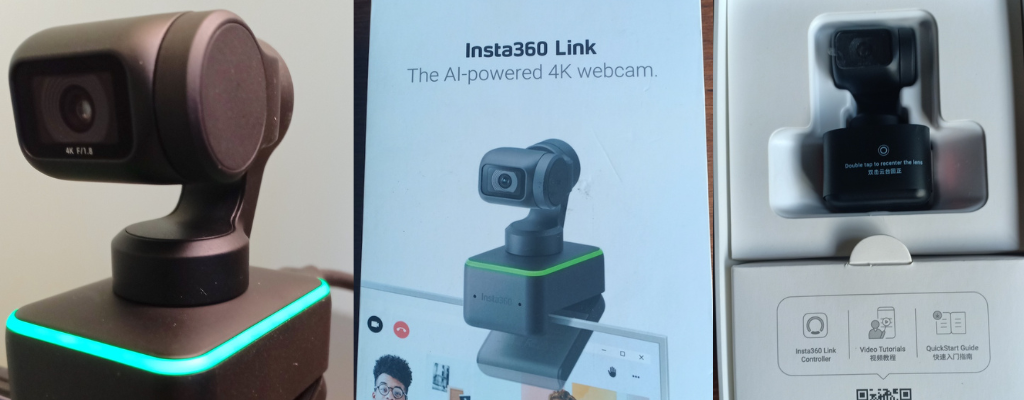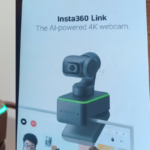I’ve had a need for a 4K camera for streaming, and after a little research plumped for the Insta360 Link 4K Webcam. It’s an AI-powered Ultra HD 4K webcam which features gesture control and some nifty tracking technology, to ensure you’re always in the frame.
It has a HDR mode that balances the highlights and shadows in an image, which makes sure your background isn’t impacted by a nearby window. It also has some magic inside that helps if autofocus much quicker than other webcams (called PDAF).
It has a 3-axis gimbal which allows it a good field of movement, and a powerful AI tracking algorithm which means Link’s lens rotates to follow you when you move. Coupled with its automatic zooming and framing, it’s quite freaky how it follows you around!
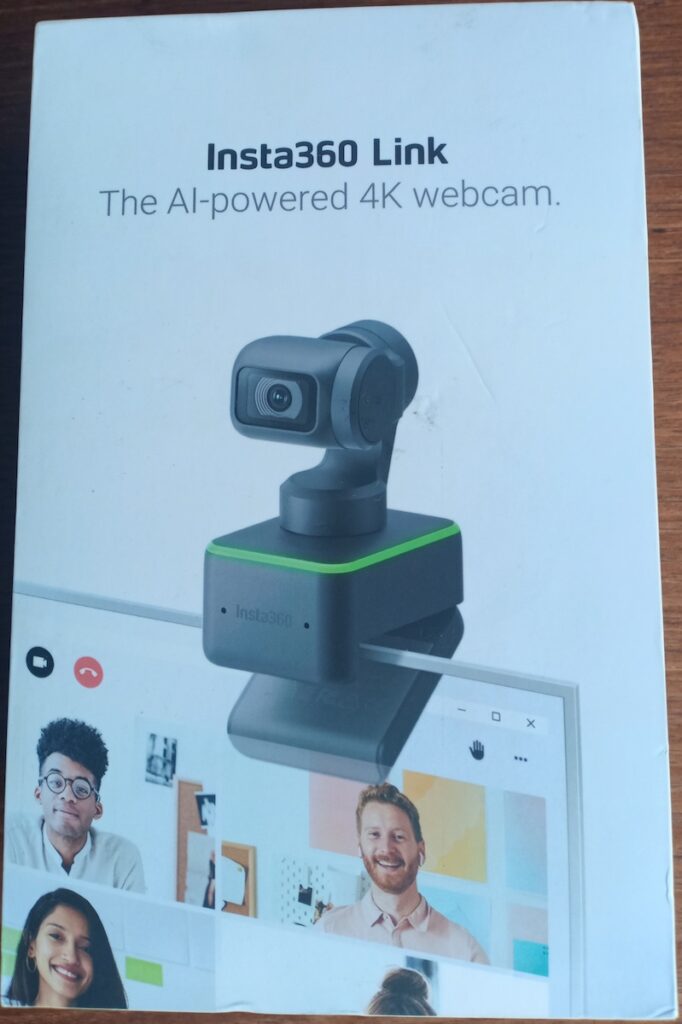
Insta360 Link Packaging
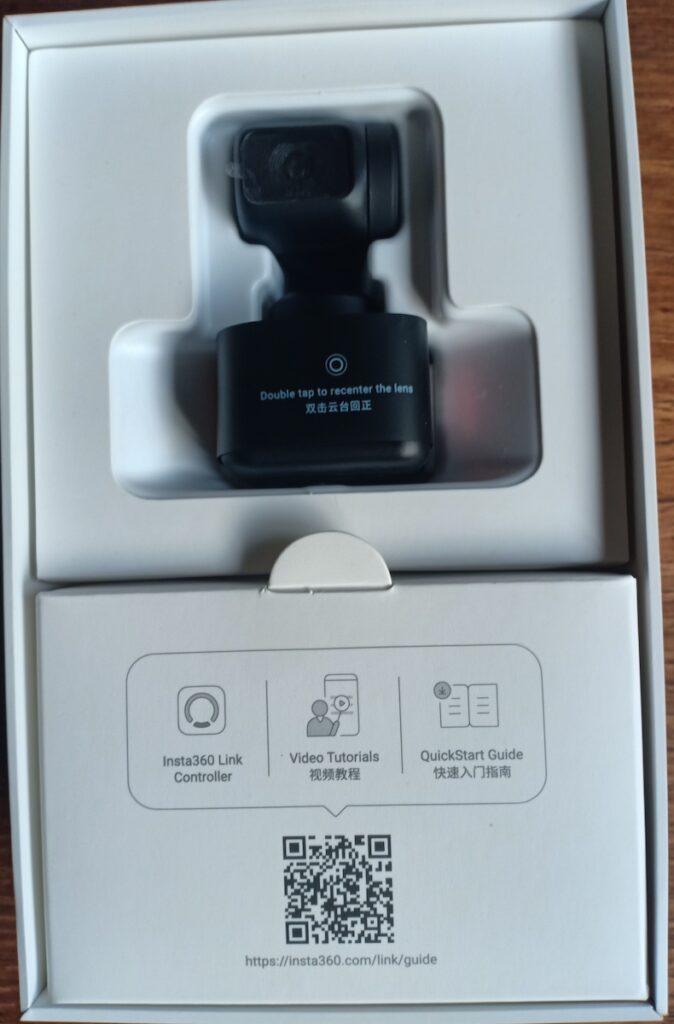
The Insta360 Link is extremely well packaged and is quite secure in its box.
It is now certified for Zoom, and is fully compatible with Microsoft Teams, Skype, Google Meet and other video conferencing software.
What’s in the Box?
What you’ll find in the box, in a cardboard container underneath the webcam, is a USB-C cable, along with an adapter for USB-C to USB-A conversion. There’s also a pack of 4 recognition markers to use to identify where a whiteboard is, as well as a quickstart guide and warranty card.
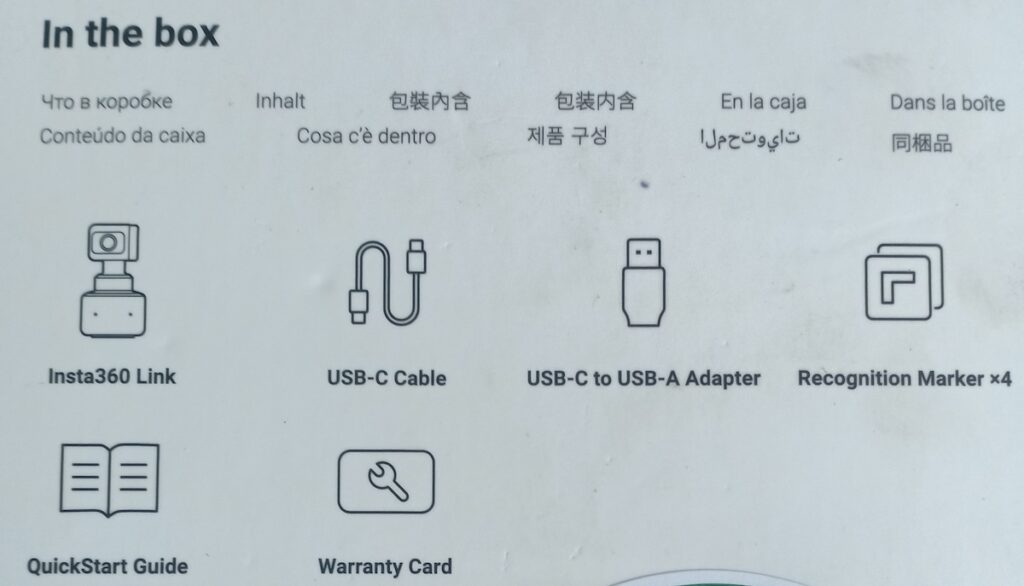
Privacy Mode
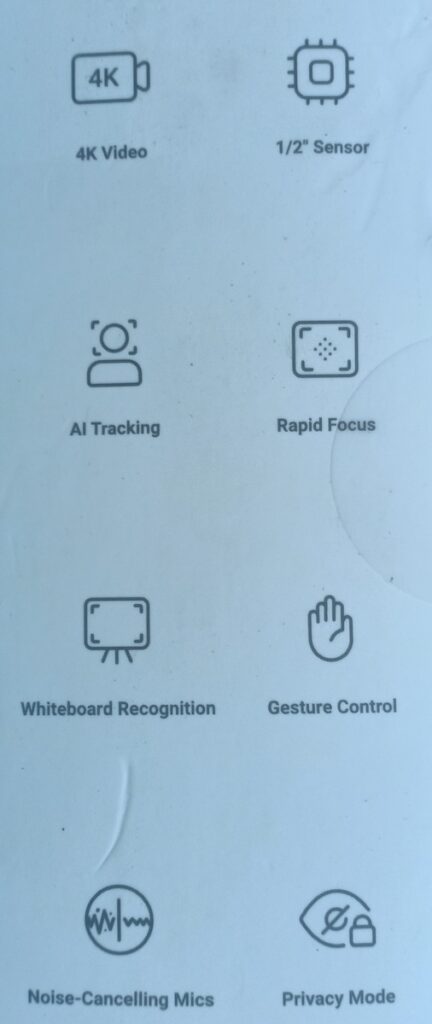
One great feature I’ve really liked, is that within 10 seconds of inactivity, Link will automatically point downwards to protect your privacy. Note that this isn’t whilst you’re inactive on a zoom call or similar – it’s once the device isn’t active.
It also makes use of dual noise-canceling microphones to reduce background noise, while automatic gain control amplifies your voice. I use an external microphone, a Rode Podcaster, so I don’t have a need to use this. But I did test it when initially setting up the webcam, and it seemed to work really well during that brief use.
Gesture control allows you to command the webcam by different hand movements. Holding your palm still initiates Follow Me, and another palm still will remove it again.
Using an L shape will trigger the zoom, moving your hand up to zoom. However, I’ve had difficulty with this, and have got a little frustrated at trying to get it recognising I want to zoom.
Overhead Mode
One feature I haven’t made the most of yet is the Overhead Mode. You can capture a perfect bird’s-eye view of your desk to share what you’re doing.
I tested this with it mounted on my monitor – a quick gesture and it pivots quickly to view what you’re doing on the desk.
You can use the fixing underneath Insta360 Link to attach it to a stand to record squared-off, perfectly level footage if you’re in need of a professional view.
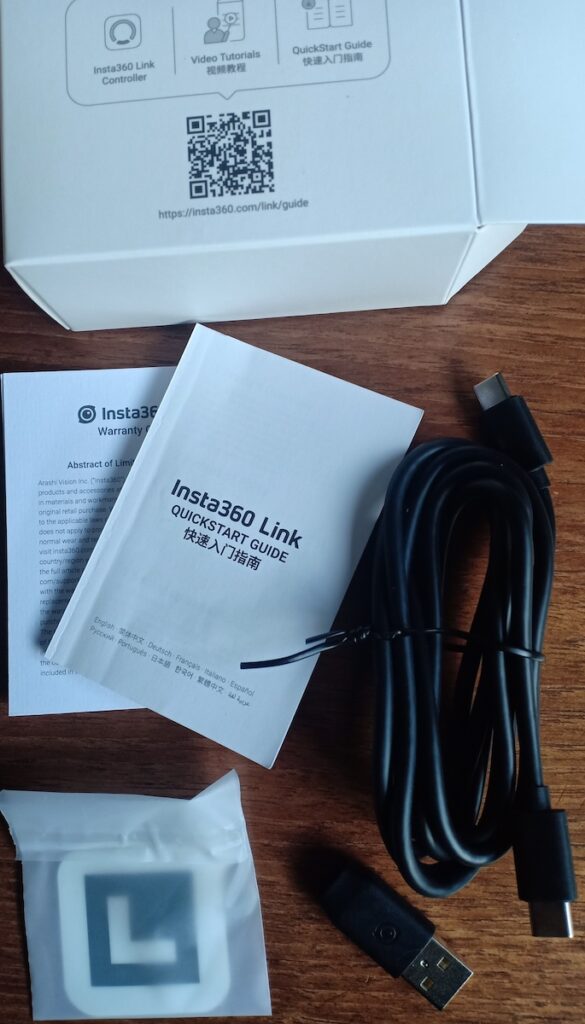
1/4″ Mounting Point Underneath

The camera is well protected in transit, with a cover over its lens, and around the base.
At the bottom is a built-in 1/4″ mounting point, allowing you to use Link with universal accessories such as a tripod.
If you’re into live streaming and frequent social media posts, you can also use Link to shoot totally uncropped 9:16, which it achieves by rotating its gimbal head. It’ll be much better quality than using a mobile phone, I expect. I haven’t tested this, as I’m not a TikTok superstar, unfortunately.


The adapter for changing from USB-C to USB-A is really easy to slip on. It’s proved really hand for switching between my MacBook Air, where I used USB-C and my office laptop, which has USB-A sockets.



Whiteboard Mode
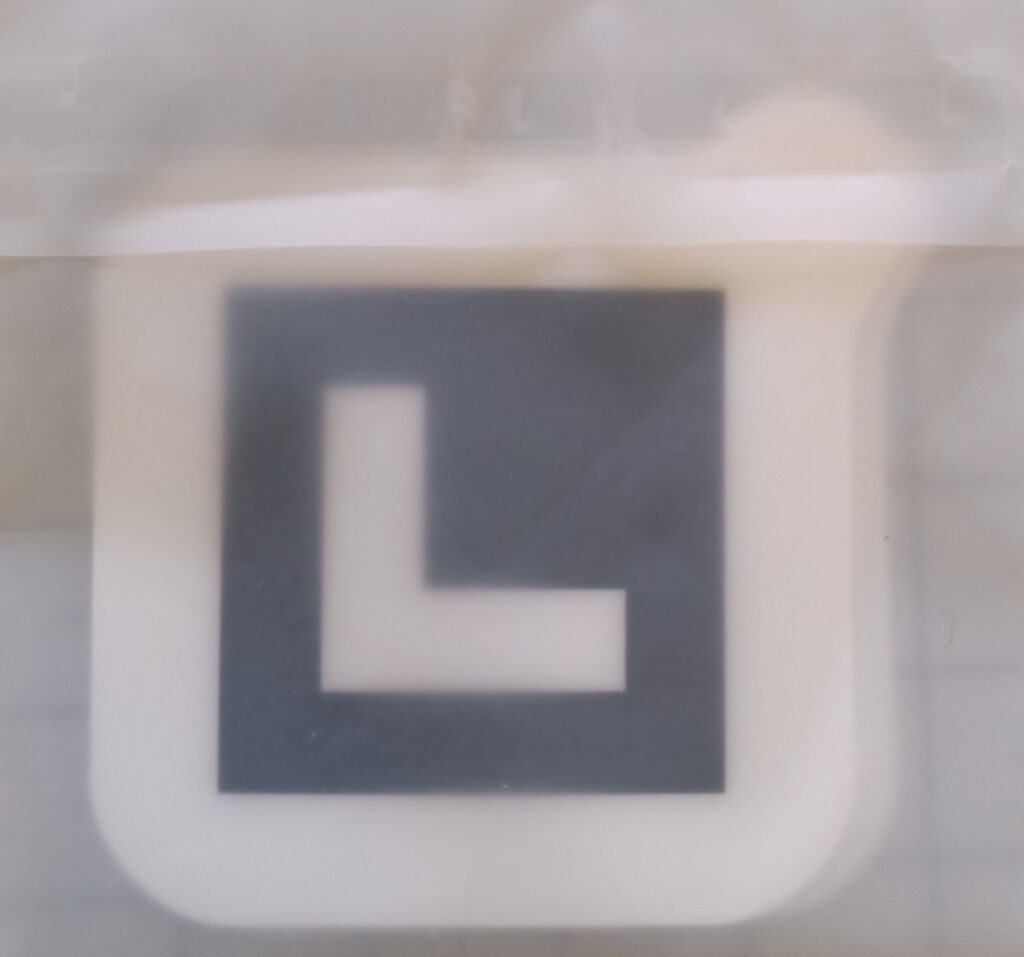
The Insta360 Link comes with 4 markers that allow you to plot where the edges of your whiteboard are (if you’re using one). Once set up, with a simple gesture the camera will move to focus on your whiteboard. I personally haven’t used this, so can’t really tell you how well it works. But if the other movement actions are anything to go by (Overhead Mode, follow me) then I’m sure it’s excellently implemented.
Link Controller Software
You can get your shot exactly right by manually adjusting brightness, exposure, gimbal position and more using the Link Controller desktop software. It’s available for macOS and Windows.
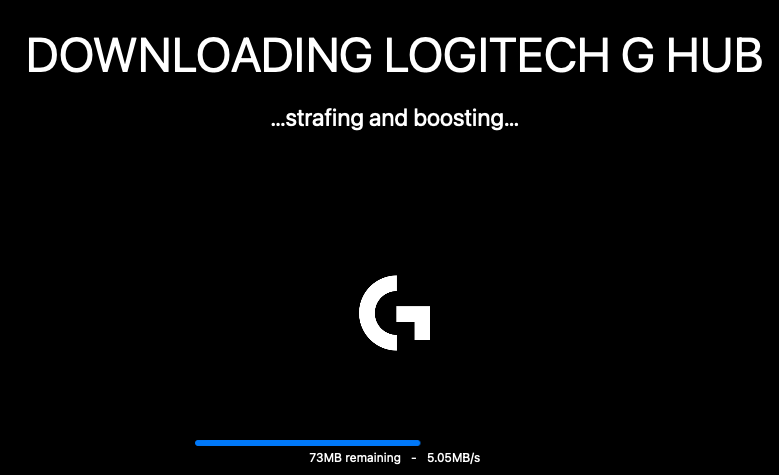
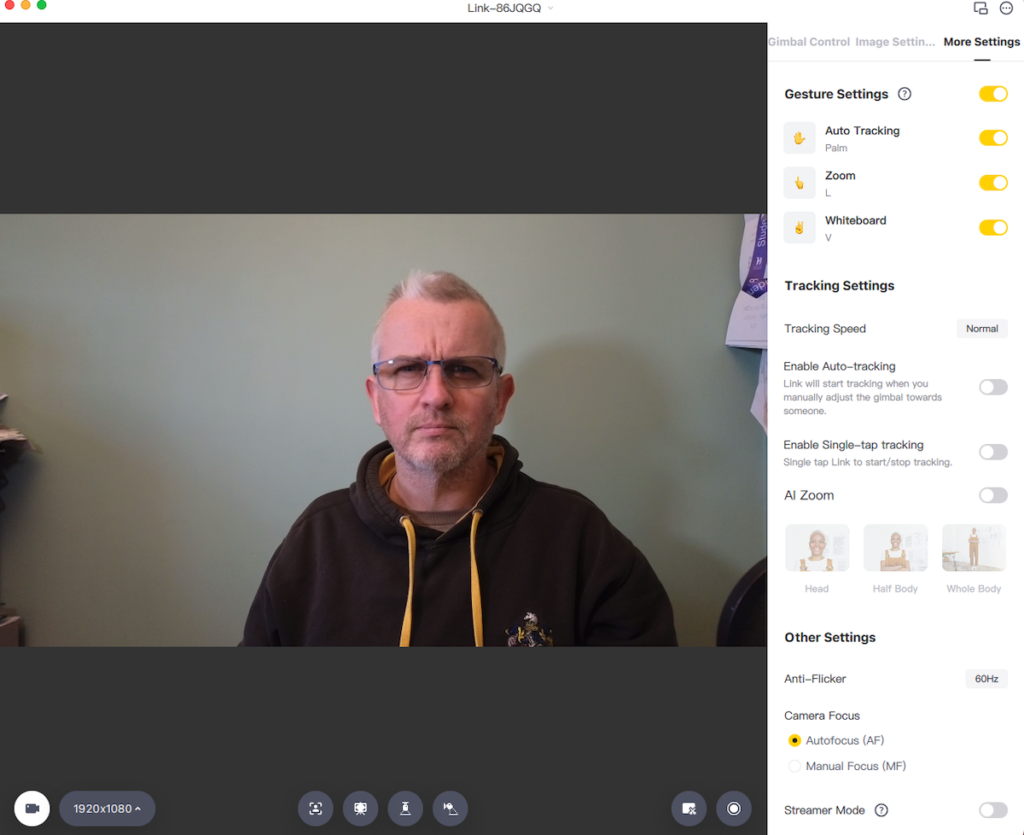
I use macOS and found it easy to download and set up. There are a vast array of settings to play with, and get everything spot on.
I use it to adjust the position and zoom of the camera before starting a livestream, to save me using gestures at the start of the stream.
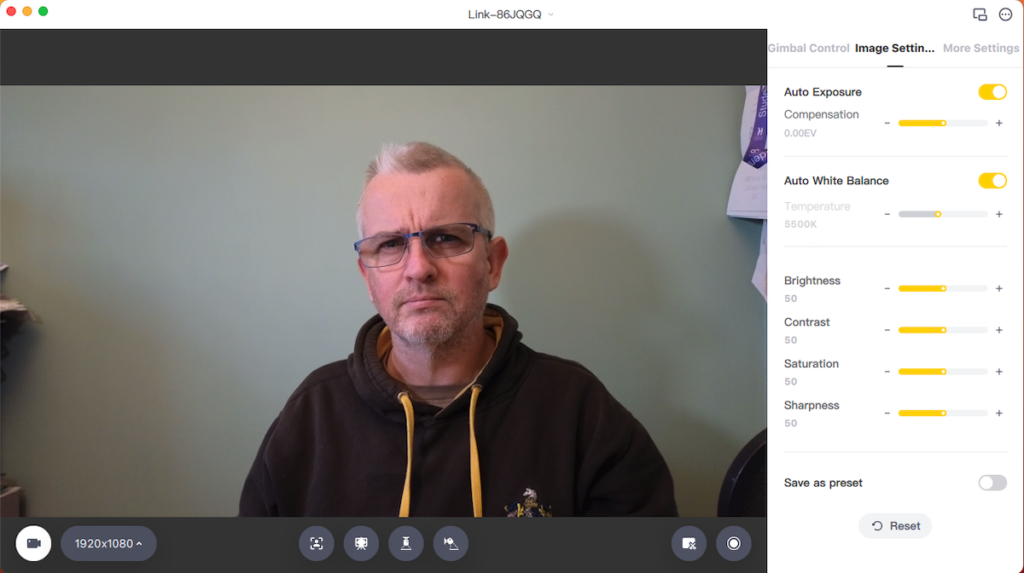
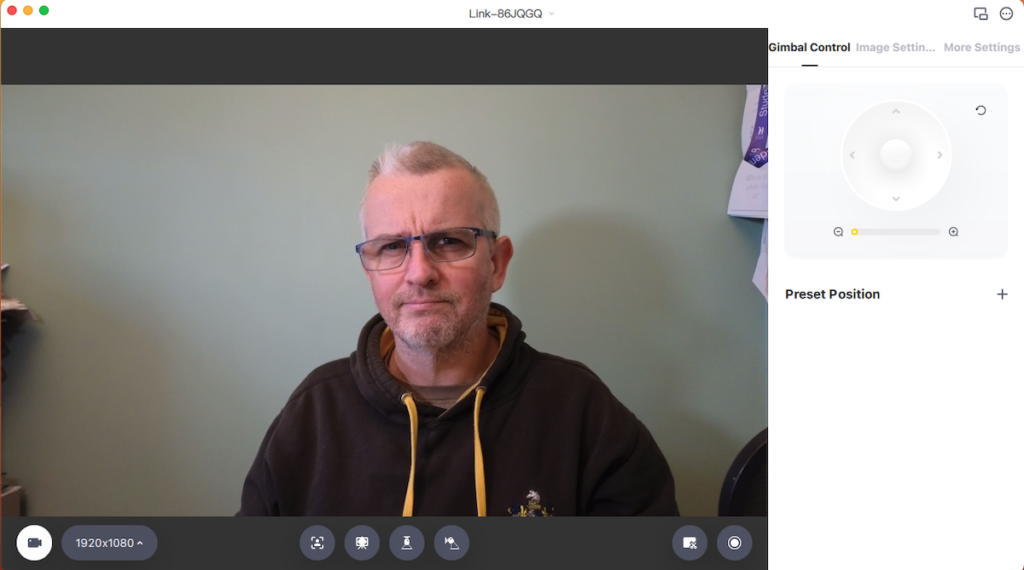
Insta360 Link Webcam Summary
The Insta360 Link is a very good webcam, as you would expect at this price. It’s well packaged, and has some really impressive functions. The quality of recording is really good, whilst the ability to zoom and pan during a call is really useful. The sound quality from the dual microphones is good for a webcam and should be more than enough for normal webcam use.
One aspect I’ve found challenging are the hand gestures. The L shape moving upwards to zoom in, is one I still haven’t fully mastered. I’m frequently left waving my hand around trying to get it to zoom sufficiently. This is more than likely user error, I’m sure!
Overall, this is a smart bit of kit, but at quite a high price. If you’re looking for a 4k quality image from your webcam, or a webcam to really improve your presentations, then this is definitely one to consider. If you have the budget.
Insta360 Link Specifications
- Video Resolution
4K@24/25/30fps, 1080p@24/25/30/50/60fps, 720p@24/25/30/50/60fps - Video Coding Format
H.264, MJPEG - Exposure Compensation
±3 EV - ISO
100-3200 - Shutter Speed
1/8000-1/30s - White Balance
2000-10000K - Aperture
F1.8 - 35mm Equivalent Focal Length
26mm - Fixed FOV
DFOV 79.5°, HFOV 67° - Modes
Portrait, Whiteboard, DeskView, Overhead - Digital Zoom
Up to 4× - Autofocus
Supported at a distance of 10cm (4in) to ∞ - HDR
Supported for 1080p@24/25/30fps and 720p@24/25/30fps - AI Tracking
Supports with and without AI zoom - Audio
Dual noise-canceling microphones - UVC
1.1 - UAC
1.0 - Button
1x Touch Key - Connectivity
Via USB-C to USB-C cable (USB 2.0) or Type-C to Type-A adapter - Battery
None - Power Consumption
5V/1A - Mounting Options
1/4″ mounting point for tripod mounting and a built-in clip for computer screen mounting - Dimensions
63×35×45mm - Weight
106g (3.73oz) - System Requirements
Operating System: Windows 8 or later (Windows 8.1 or higher required for 4K); macOS 10.13 or later. RAM: 2GB RAM or more for 1080p or higher; 1GB for 720p. - Operating Temperature
0°C to 40℃ (32°F to 104°F)
Guy Goes Green
If you found this review useful, you may like to subscribe to my YouTube Channel, Guy Goes Green.
Like most people, I’m not perfect, so I’m going to try and change my life to make less of an impact on the earth. One small step at a time. Join me as I look at ways I can reduce my impact. What works? What doesn’t? I’ll share my experience, to help you make informed choices for yourself. Subscribe now, and come join me on the journey!
Watch now at Guy Goes Green.